Tuesday, November 17, 2015
Redeye Removal with Photoshop CS
Sometimes a photo taken with a flash leaves a red eye. It spoils the image totally. This can be removed using the Red Eye Removal Tool in Photoshop. It is not a difficult tool to master.
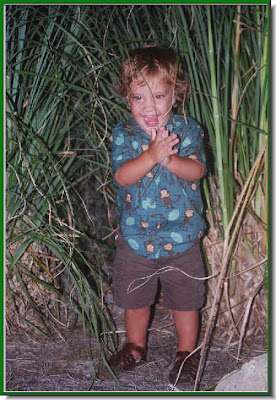
Step 1 : I have opened this photo in photoshop which a lady has been kind enough to let me use for this tutorial.
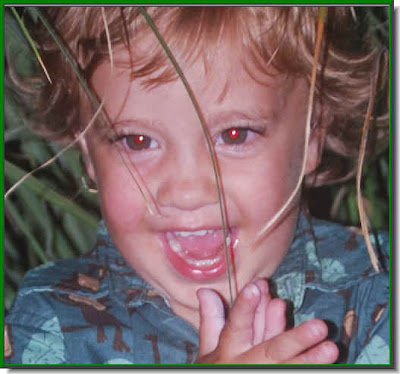
Step 2 : I have zoomed into the image. The red eye left behind by the flash is clearly evident. The photograph is otherwise very nice.
Step 3 : Now locate the Red eye Tool in the left panel. I have shown where it is to be found.

Step 4 : Click the Red Eye Tool to select it. You will find that your cursor turns into a cross hair. Click on the area just below the red eye. Step 5 : As soon as you click, the red eye disappears. See the left eye.
Step 5 : As soon as you click, the red eye disappears. See the left eye. Step 6 : Do the same with the other eye. And, that's all there is to it.
Step 6 : Do the same with the other eye. And, that's all there is to it. The photo with the Red Eye removed.
The photo with the Red Eye removed.
Other Photoshop tutorials are here.
Subscribe to:
Post Comments (Atom)
No comments:
Post a Comment