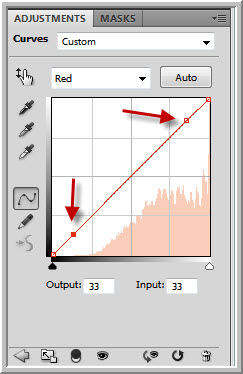Showing posts with label Cross Process and Sketch. Show all posts
Showing posts with label Cross Process and Sketch. Show all posts
Saturday, November 28, 2015
Cross Process and Sketch
For want of a better name I will call this Cross Process Sketch, since I will be using cross processing and a sketch rolled into one photoshop tutorial, then use Blend Modes for the final effect.
This is the effect I will create.

This is the effect I will create.

I will be using this free stock image. You can download it from here
It belongs to SpellboundSeductress
Step 1 : Duplicate the Background Layer by pressing CTRL+J. A new Layer 1 forms.
Step 2 : Press CTRL+SHIFT+U to desaturate Layer 1.
The image is desaturated.
Step 3 : Change the Blend Mode to Color.
Step 4 : Press 3 on the keyboard to reduce the Opacity to 30%.
The image looks like this.
Step 5 : Click the New Fill or Adjustment Layer button at the bottom of the Layers palette and click on Curves.
Step 6 : In the Curves window scroll down to the Red channel.
Step 7 : Place two dots on the diagonal at the top and bottom as shown.
Step 8 : Nudge the bottom point up and the top point down slightly so that the diagonal forms an S.
Step 9 : Do exactly the same thing in thing in the Green channel.
Step 10 : In the Blue channel do the opposite. Pull the bottom point down and the top point up.
Step 11 : Return to the RGB channel and place the cursor in the middle of the diagonal.
Step 12 : Drag the diagonal up as shown.
Step 13 : Lower the Opacity of the Curves Adjustment Layer by pressing 5 on the keyboard.
The image looks like this.
Step 14 : Press CTRL+SHIFT+ALT+E to form a composite Layer 2.
Step 16 : Press CTRL+J to duplicate Layer 2 to Layer2 copy. Then press CTRL+SHIFT+U to desaturate the layer.
Step 17 : Press CTRL+J to duplicate Layer 2 copy to Layer 2 copy 2. Press CTRL+I to invert.
The image looks like this.
Step 18 : Change the Blend Mode to Color Dodge.
The image turns completely white.
Step 19 : Go to Filter>Blur>Box Blur.
Step 20 : I have set a radius of 400 pixels.
The image looks like this.
Step 21 : Click on Layer 2.
Step 22 : Press CTRL+J to duplicate Layer 2 to Layer 2 copy 3.
Step 23 : Drag the layer to the top.
Step 24 : Change the Blend Mode to Hard Light.
The image looks like this.
Step 25 : Press 7 on the keyboard to lower the Opacity to 70%.
This is how the final image looks.
Other photoshop tutorials are here
Step 6 : In the Curves window scroll down to the Red channel.
Step 7 : Place two dots on the diagonal at the top and bottom as shown.
Step 8 : Nudge the bottom point up and the top point down slightly so that the diagonal forms an S.
Step 9 : Do exactly the same thing in thing in the Green channel.
Step 10 : In the Blue channel do the opposite. Pull the bottom point down and the top point up.
Step 11 : Return to the RGB channel and place the cursor in the middle of the diagonal.
Step 12 : Drag the diagonal up as shown.
Step 13 : Lower the Opacity of the Curves Adjustment Layer by pressing 5 on the keyboard.
The image looks like this.
Step 14 : Press CTRL+SHIFT+ALT+E to form a composite Layer 2.
Step 16 : Press CTRL+J to duplicate Layer 2 to Layer2 copy. Then press CTRL+SHIFT+U to desaturate the layer.
Step 17 : Press CTRL+J to duplicate Layer 2 copy to Layer 2 copy 2. Press CTRL+I to invert.
The image looks like this.
Step 18 : Change the Blend Mode to Color Dodge.
The image turns completely white.
Step 19 : Go to Filter>Blur>Box Blur.
Step 20 : I have set a radius of 400 pixels.
The image looks like this.
Step 21 : Click on Layer 2.
Step 22 : Press CTRL+J to duplicate Layer 2 to Layer 2 copy 3.
Step 23 : Drag the layer to the top.
Step 24 : Change the Blend Mode to Hard Light.
The image looks like this.
Step 25 : Press 7 on the keyboard to lower the Opacity to 70%.
This is how the final image looks.
Other photoshop tutorials are here
Subscribe to:
Posts (Atom)